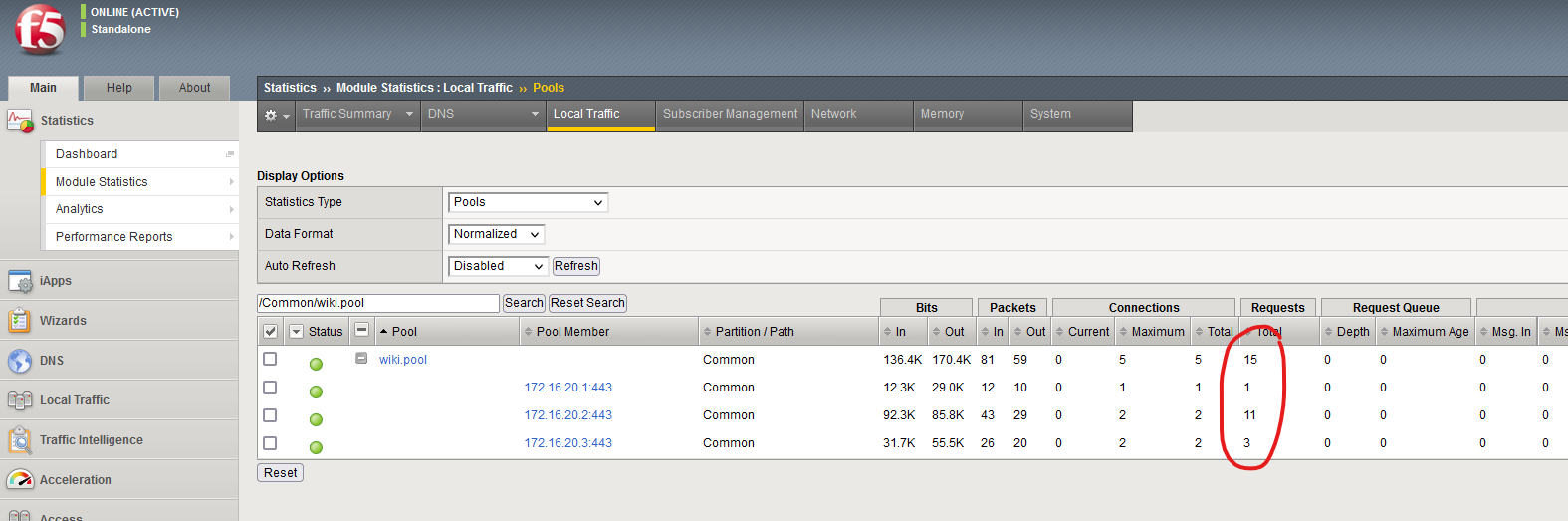Web Application Access 2
Ahmet Numan Aytemiz , 23.05.2022 - Ankara, Turkey
Lab 3.4 Web Application Access 2
- Task 1 : Create an Active Directory AAA Server Like Below
Navigate to Access » Authentication » Active Directory and click Cretae
| AAA Server Name | f5apm.lab |
|---|---|
| Type | Active Directory |
| Domain Name | f5apm.lab |
| Server Connection | Direct |
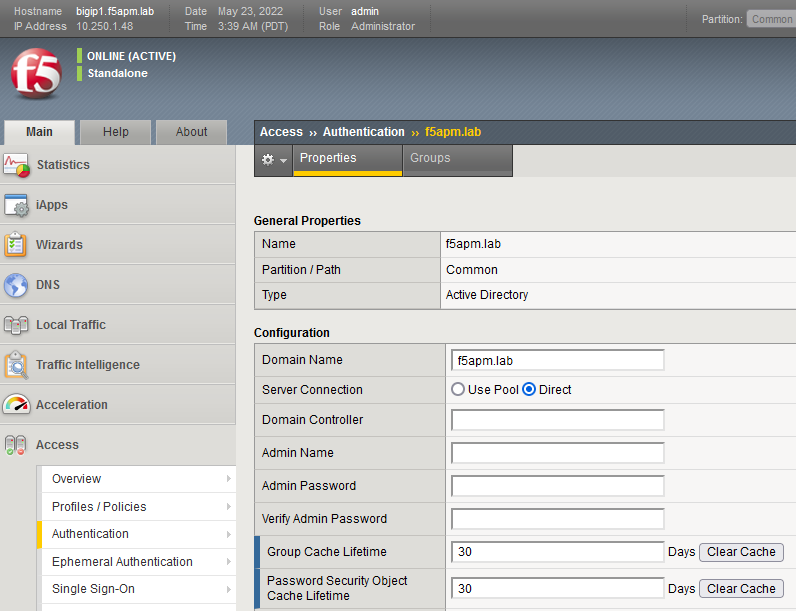
- Task 2 : Create an Access Profile
Navigate to Access » Profiles/Polices: Access Profiles (Per Session Policies) and click Create
| Access Profile Name | wiki.ap.1 |
|---|---|
| Profile Type | All |
| Language | English |
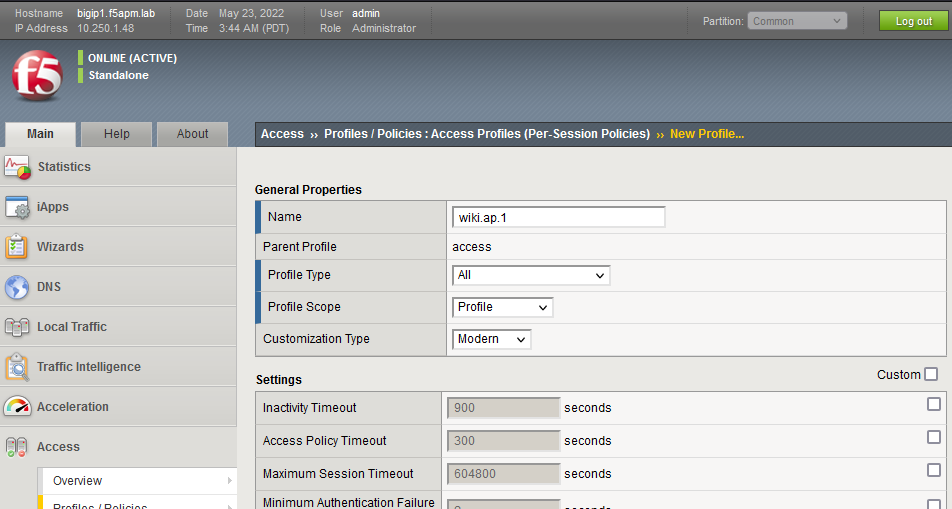
- Task 3 : Edit new Access Policy (wiki.ap.1)
Navigate to Access » Profiles/Policies : Access Profiles (and) click Edit on the same line as wiki.ap.1
Edit your policy like below and in the AD Auth choose Server:/Common/f5apm.lab
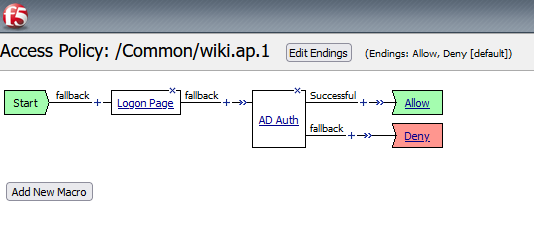
And click Apply Access Policy
- Task 4: Edit HTTPS Virtual Server to add Access Policy like below
| Virtual Server Name | wiki.vs |
|---|---|
| Type | Standart |
| Destination Address / Mask | 10.10.1.101 |
| Server Port | 443 |
| Protocol | tcp |
| http profile | http |
| ssl profile (client) | client-side-ssl-profile |
| http profile | server-side-ssl-profile |
| Access Profile | wiki.ap.1 |
| default pool | wiki.pool |
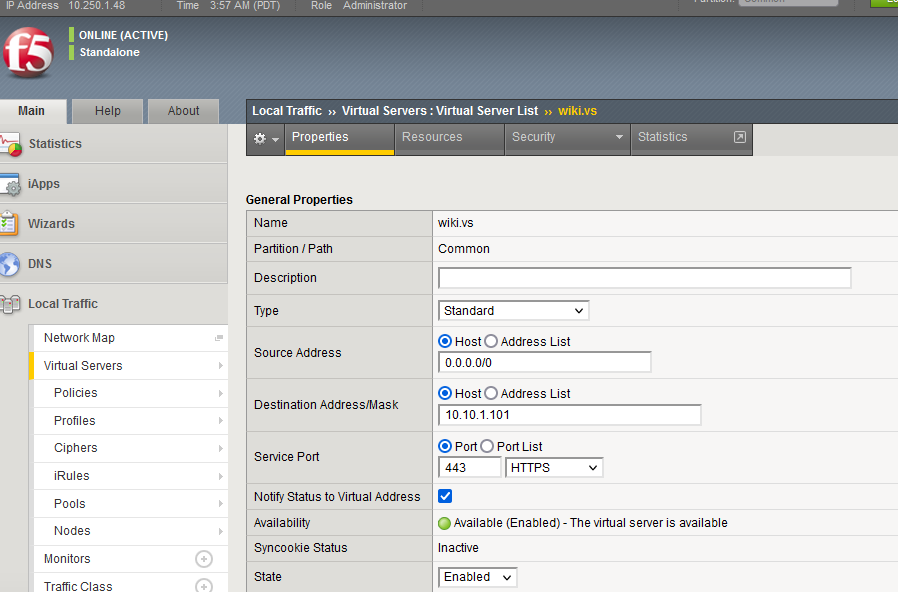
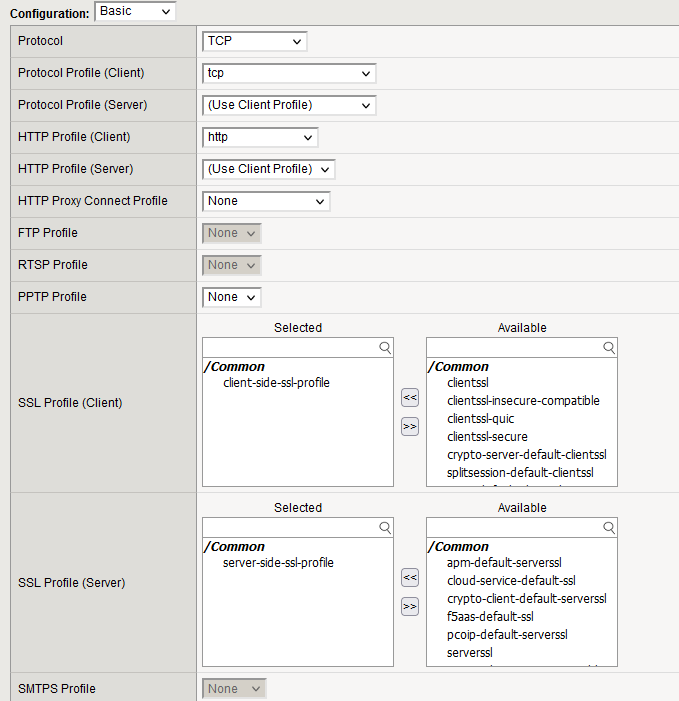
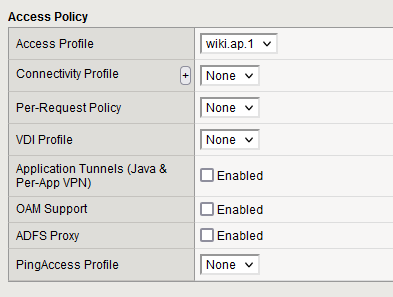
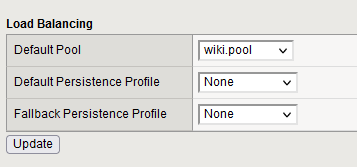
Test and Results
- Using any browser connect the https://10.10.1.101 virtual server and enter invalid credentials three or more times.
- When using invalid credentials, what happens the first time ?
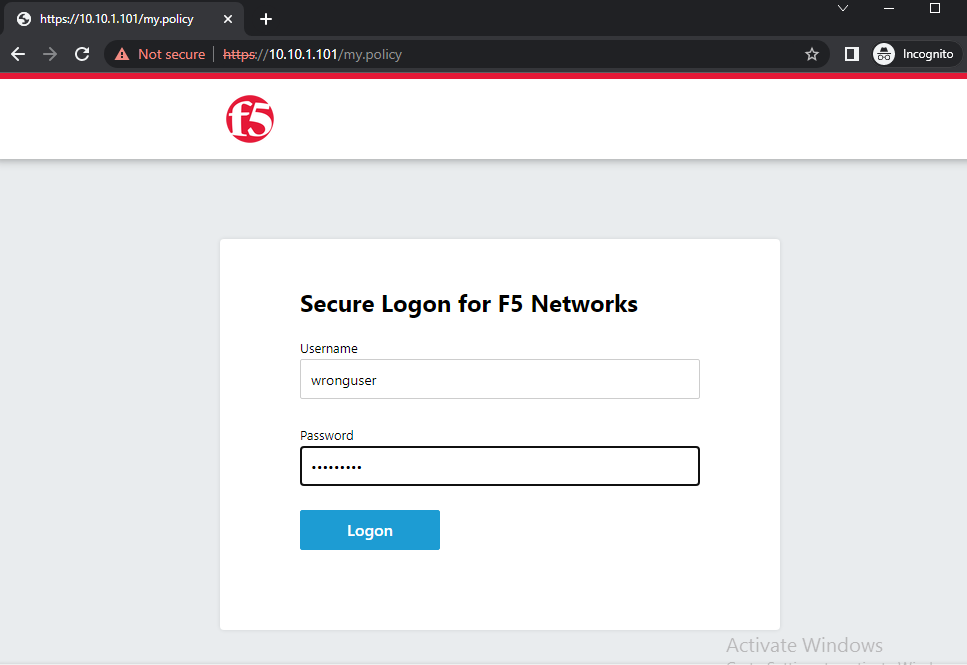
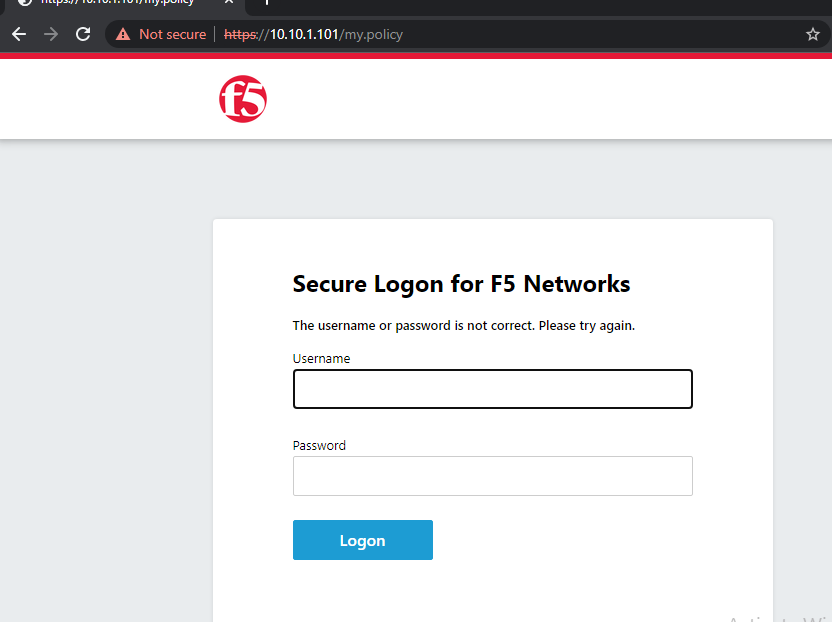
- What happens the third time ?
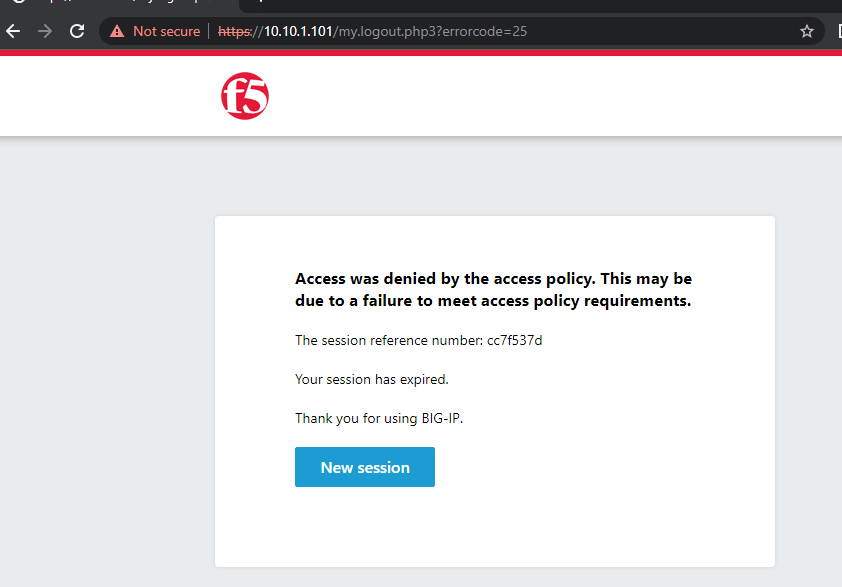
- Connect to the https://10.10.1.101 virtual server log in using domain user credentials and refresh the page 10 times.
- What is the virtual server status (Local Traffic » Virtual Server)
- Navigate to Local Traffic » Pools » Statistics to monitor connections on each pool member in the wiki.pool
- How many connections to 172.16.20.1:443 ? 0
- How many connections to 172.16.20.2:443 ? 10
- How many connections to 172.16.20.3:443 ? 0
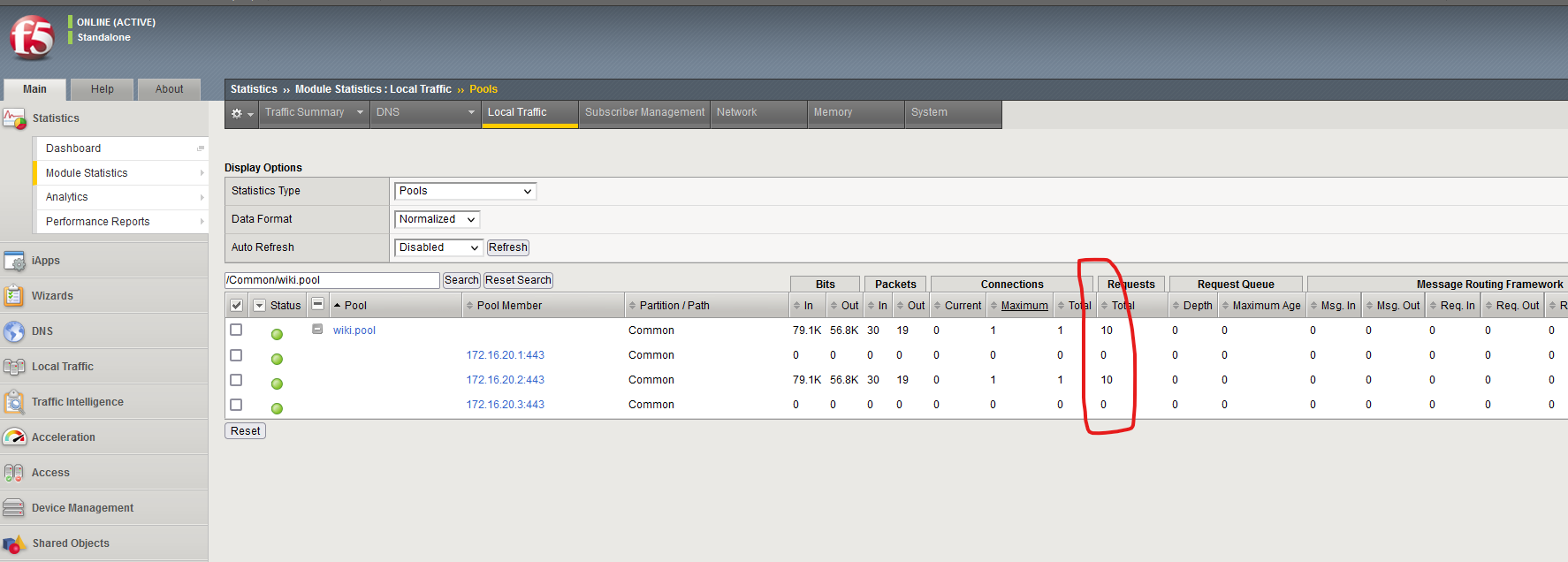
- Open new tab with same browser and analyze the connection numbers on the pool members again.